When faults are raised to support teams there is sometimes a need for further information in order to complete diagnostics. In this scenario a console log and HAR file will be required so the engineering team can investigate further.
In order to make it easier to capture the required information a bug tracking tool is available within Contact that can be turned on and off when needed.
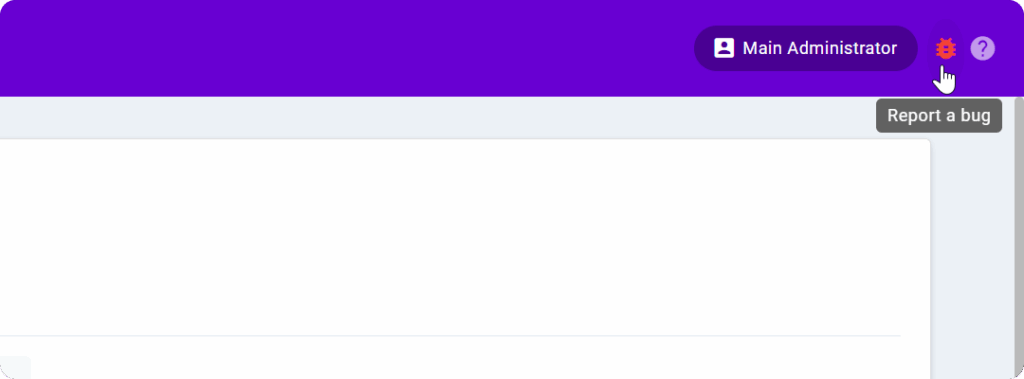
Enable bug tracking #
The bug tracker will be disabled by default but all users will be able to turn it on and off as required.
- In the status bar click on the user name
- In the drop down select Bug Tracking
- Use the toggle to either enable or disable bug tracking
- When enabling or disabling the setting you will need to reload the page either upon saving or later
If Bug Tracking is enabled the bug icon will be marked in red and be accessible to click.
If Bug Tracking is disabled the bug icon will be greyed out and inaccessible.
Report a bug #
Once the tool has been enabled you can start capturing information by clicking the bug icon in the status bar. This will generate a zip file containing the events log and HAR file.
The HAR (HTTP Archive) file records network activity, including request and response details, page load times, and any errors encountered. This is all useful information to support technical investigations by the engineering team.
| Note: HAR files may contain sensitive information, so they should only be shared through our secure Support channels. |

