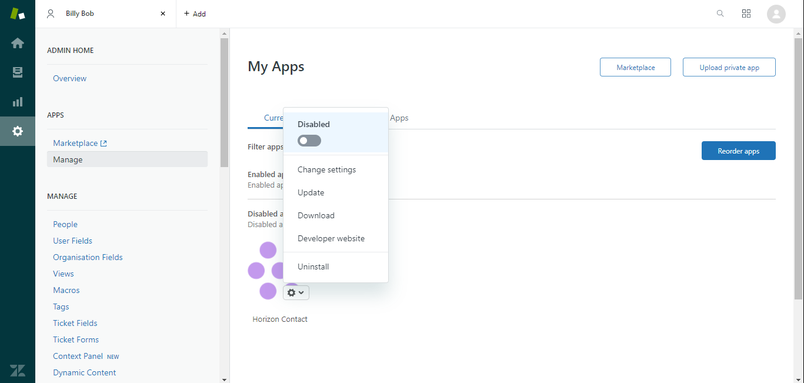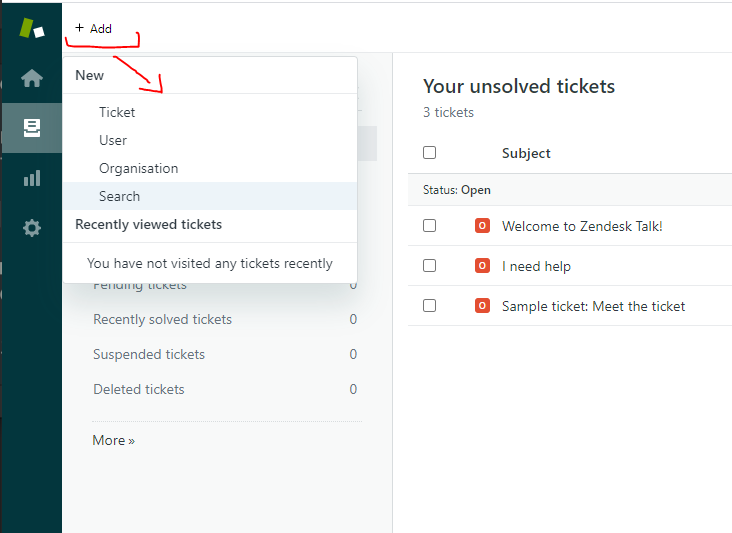Tell me about… #
Managing contacts in Zendesk
Starting Contact
When an agent opens Zendesk, they will need to start Contact.
Procedure #
Step 1:
Click the app’s icon on the top-right toolbar:

A new box containing Contact opens.
Note: If the app does not load with the login page, refresh the webpage and open the app again.
Step 2:
Sign in to your Contact account:

If required, select your contact method and set your status to Available.
Note: Clicking the app’s icon again, toggles whether the app is shown or hidden, but it will still be active when hidden.
Handling calls through Contact
Inbound Calls #
When an inbound call comes in through Contact, it will show the app (if it is hidden) and start ringing.
Outbound Calls #
To make an outbound call, do one of the following:
- Enter a number into the phone number box in the dialog and then click the call icon
- Click on a user’s phone number and select Call this number.
Note: If an outbound number does not have an international prefix, the Contact will add one based on its default country prefix (as configured when the Contact system was installed).
Enabling or disabling Contact
Step1 :
Log in to Zendesk as an administrator-level user.
Step 2:
In the left sidebar, click:

The Admin page is displayed.
Step 3:
Navigate to APPS > Manage:
The My Apps dialog shows all enabled and disabled apps for your Zendesk website.
Step 4:
Hover over Contact and then click:

Step 5:
Toggle the Enabled/Disabled button, as required.