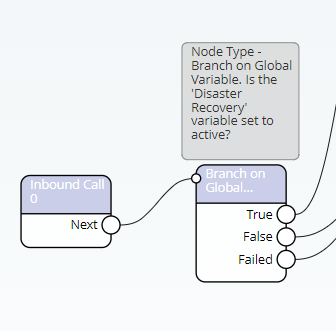Introduction #
One of the benefits of Contact is providing the ability to change the routing of calls quickly and easily to react to an ever-changing environment. This typically is used for when there is a business continuity scenario and disaster recovery routing is required. This ordinarily is because of staffing, power or building issues.
In addition to enabling alternate call routing via the Contact admin portal we can also configure a number that when dialled allows for routing changes to be made to pre-defined treatments e.g. specific messages are played, or calls are routed elsewhere. Customers are also able to apply a PIN which needs to be entered in the auto attendant to make those changes.
Preparation #
Service Number – You will need to have a spare Service Number of the Contact Platform which can be used to call into to access the auto attendant.
Audio Files – Several audio files will be required to allow users to navigate the Call Flow examples below:
- Collect PIN – Please enter the 4-digit pin to make this change
- PIN Incorrect – That PIN is not recognised please try again
- Menu – To turn on the disaster recovery routing press 1, to turn it off press 2
- Turned on confirmation – Your disaster recovery routing is now active
- Turned off confirmation – Your disaster recovery routing it now disabled
Global Variable – You will need to add a Global Variable which is used to ‘store’ what the status is e.g. Active DR or Inactive DR. Global Variables are created within the admin of Contact e.g.:
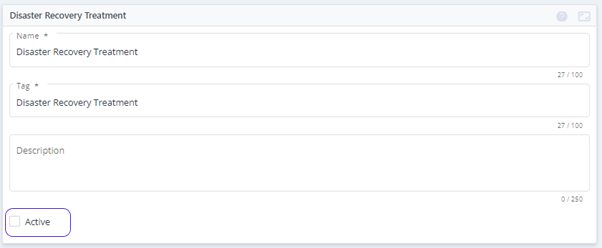
Setting up the Call Flow and the Service Number #
The Call Flow below is used to create a menu which then allows you to change the active/inactive status of the Global Variable ‘Disaster Recovery Treatment.’ This import file is below along with an image showing the flow. The audio files created above will need to be selected within each of the relevant nodes before been activated and then assigned to a service number.
Download Call Flow template:
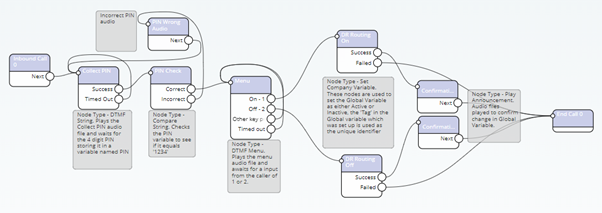
Once this Call Flow is created it will be to be activated and associated with the relevant Service Number:
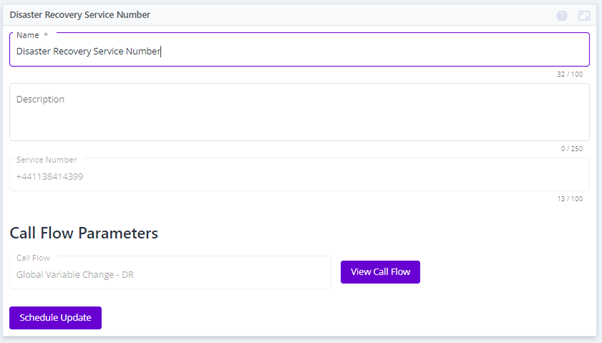
Setting the live Call Flow to use the variable as a routing decision #
Within the live service where you wish to amend the routing you need to use the ‘Branch on Company Variable’ node to check the status of the variable and route the call as required.