Contact can be integrated with third-party Customer Relationship Management (CRM) platforms to enhance the CRM capability provided to a company.
The Salesforce integration allows the company’s agents to use Contact within the Salesforce platform. The agents continue to use Salesforce as their main environment, but can use Contact to make and receive calls. Agents can initiate calls from within Salesforce by clicking on the contact’s telephone number in the contact page.
| Note: In order to make use of Zendesk you will need to have the required CRM bolt on and the relevant Contact licenses in place. Please speak with your service provider for more information. |
Step 1 – Download the Salesforce integration file #
In order to successfully integrate Salesforce and Contact you will need to download the relevant XML file. The file you need to use will depend on the URL being used to log into Contact:
| Login URL | File to download |
|---|---|
| https://contact.unlimitedhorizon.co.uk/login | Horizon-Contact-Salesforce-unlimitedhorizon |
| https://horizon.contact.gammagroup.co/login | Horizon-Contact-Salesforce |
Step 2 – Import the Salesforce file #
- Log in to Salesforce as an administrator-level user.
- To go to the Salesforce Setup pages:
- In the top-right corner, click:

- Click Setup.
- In the top-right corner, click:

- Navigate to Platform Tools > Feature Settings > Service > Call Center > Call Centers:

- The All Call Centers dialog is displayed:

- Click:

- The Call Center Import dialog is displayed:

- Import the Salesforce XLM configuration file as follows:
- Click Choose File.
- Navigate to the Salesforce XLM configuration file and open it.
- Click:

Step 3 – Call Centre Settings #
- In the All Call Centres dialog, select the name of the appropriate Contact:

- The settings page for Contact is displayed:

| Please note the CTI Adapter URL shown in the image above may differ based on the file version being used. |
- Click:

- Navigate to Platform Tools > Apps > App Manager:

- The App Manager dialog is displayed:

- Select the application to which you want to add Contact then click:
 and select Edit.
and select Edit.

Step 4 – Softphone Parameters #
- Navigate to App Settings > Utility Items (Desktop Only).
- Click Add Utility Item and then select Open CTI Softphone from the dropdown list:

- The Utility Items dialog is displayed.
- Enter parameters for the Open CTI Softphone then click Save.

Step 5 – User Configuration #
- Navigate to the Users page under Administration
- On the list of users find the relevant User and click Edit
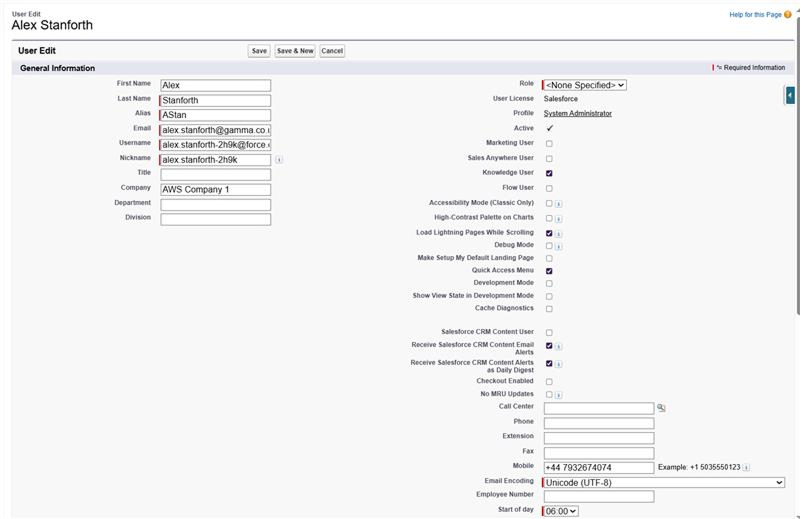
- In the Call Centre field, press the lookup icon
- Select Horizon Contact from the list of results
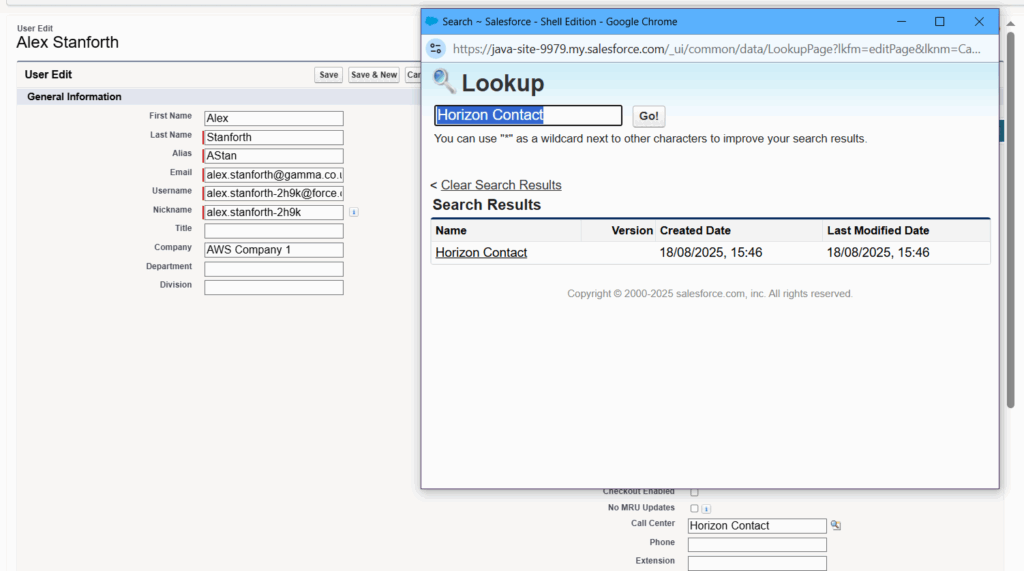
- Save the User’s settings
Step 6 – Trusted URL #
- Navigate to Setup and search for Trusted URLs
- Create a new entry for Horizon Contact:
- API Name should be Contact
- URL should be the same as the Contact URL the agent is using
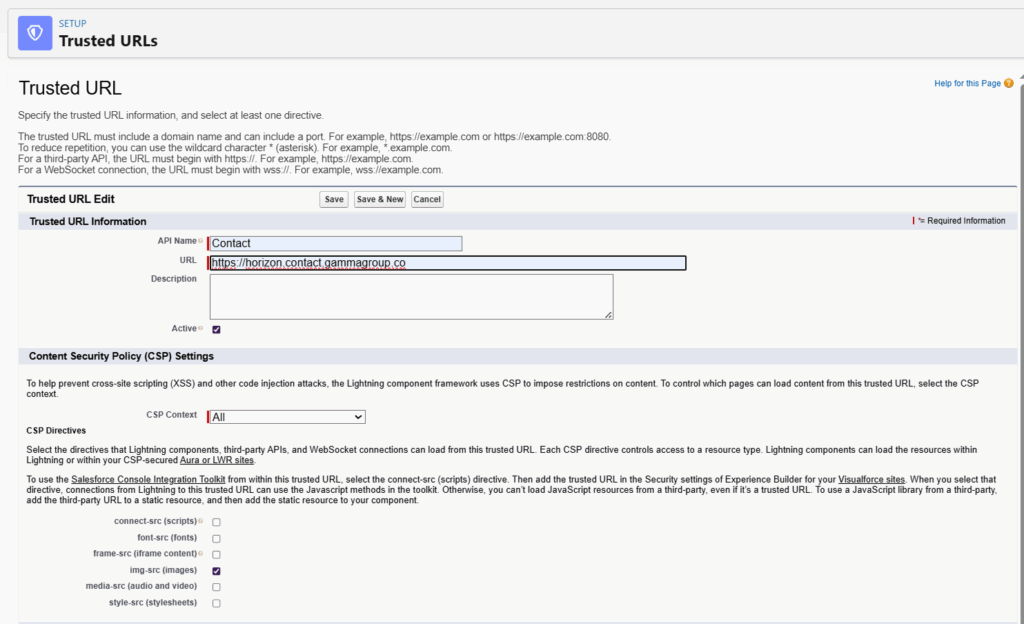
- Save Settings with the Trusted URL configured
Result #
Agents should now see Contact softphone within Salesforce.
To use Contact, agents must enter their Contact login details into the softphone.

Agents can now answer calls within Salesforce

