Support teams struggle to capture intermittent faults for their customers and often require a console log and HAR file. This is exacerbated by the fact that these types of faults that require a console log and HAR file have typically more impact to end customers.
We have made an effort to only ask for HAR files as a last resort, at the request and under the guidance of the engineering team, to make sure we capture the relevant information.
We now have diagnostic tooling in place that we hope will be fit for purpose and will be well adopted by users to effectively capture certain fault types
Configuration #
The bug button can be turned on and off by users of Contact.


How to configure turning the Bug Button on and off: #
- In the Status Bar, an Agent can access their browser settings by clicking on their name
- In the drop down, an Agent can select Bug Tracking
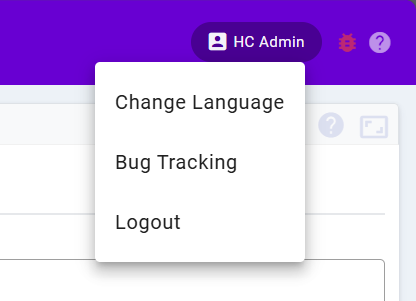
- This opens a component with a toggle that enables or disables bug tracking. If you change the setting, you must reload the page either upon saving or later
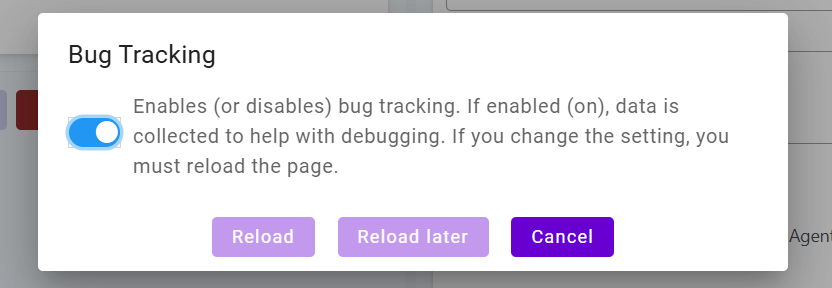
- If enabled, the bug icon will now be accessible to click, marked in red. If disabled, the bug icon will be inaccessible and grayed out
Functionality #
- The Bug Button will record the following browser state: console, network, ws and postMessage events for the Agent
- The Bug Button will then download this data as a file of HAR format straight to the browser and the PC downloads
- This file can then be easily retrieved by the agent and attached to any fault tickets that are raised
Button in Contact #

Download generated #
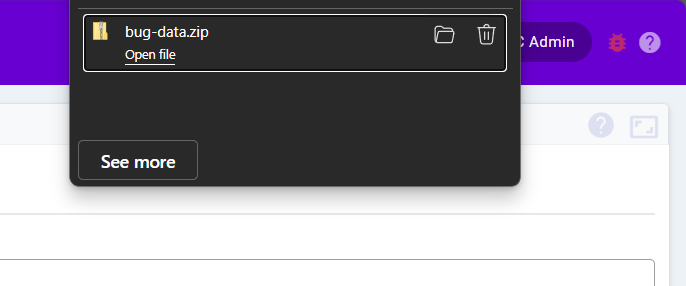
Downloaded content #

This HAR (HTTP Archive) file records network activity, including request and response details, page load times, and any errors encountered. It is a valuable tool for troubleshooting performance issues, diagnosing failed actions, and supporting technical investigations by our IT team.
Please note that HAR files may contain sensitive information, so they should only be shared through our secure IT Support channels.
