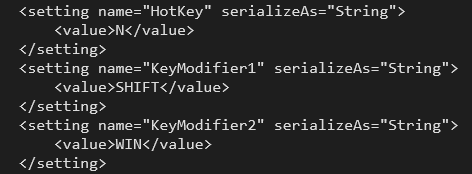You can configure the following parameters for ConConnect:
- The hotkey that is used to dial out
- The outdial queue
- Automatic login
Changing the hotkey #
If a website number is not hyperlinked, you can highlight the number and use a hotkey to dial out. The default hotkey is: SHIFT + the Windows key + N. The hotkey combination can be changed.
- Locate where the ConConnect app is installed. This is usually: c:program files(x86)/Gamma/ConConnect
- Open the configuration file: ConConnect.exe.config
- Locate the three settings for the hotkey:
- Change the settings as required and then save your changes
Setting the outdial queue #
You can specify the queue from which the calls are outdialled. To do this, from the command line set the queue as the second parameter, after the telno. For example:
- “tel:;config” (Open with config page)
- “tel:+44″ (Call from my mobile)
- “tel:+44;queue=OutBound” (Call from Outbound queue)
- “tel:+44;queue=Check%20Queue” (Call from Check Queue)
- “tel:+44;queue=Product%20Queries” (Call from Product Queries queue)
Setting automatic login #
You can specify that when the user logs into the Agent Portal, ConConnect starts automatically, logs the user in, and puts them on an outdial call. To do this, from the command line set autologin as the second/third parameter, after the telno (and outdial queue, if set). For example:
- “tel:+44;autologin” (Automatically log in)
- “tel:+44;queue=Product%20Queries;autologin” (Automatically log in then call from Product Queries queue).