Filters can be applied to the statistics displayed for the Agents Overview widget on a wallboard.
Administrators and supervisors must have the Wallboards: Modify privilege to create or modify a wallboard.
To filter the Agents Overview widget:
Procedure #
Step 1:
Click Data > Wallboards on the menu bar. A list of the wallboards that are already available for use is displayed.
Step 2:
Select (or add) the appropriate wallboard.
Step 3:
Click View/Edit Wallboard.
Step 4:
To unlock the wallboard (if you are editing an existing one), click:

Step 5:
To add (if required) an Agents Overview widget:
a. click:

Icons for the available widgets are shown.
b. Click the Live Status widget icon:
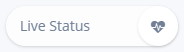
c. Select the following from the dropdown options:
- For Group, select Agents
- For Widget, select Agents Overview
- For Widget Type, select Table or List.
d. Click Add.
The widget is created and the data is displayed on the wallboard. You can move the widget around the wallboard as required.
Step 6:
To filter on the statistics that are displayed, click on the following icon in the widget’s title bar:

The Filters dialog is displayed:
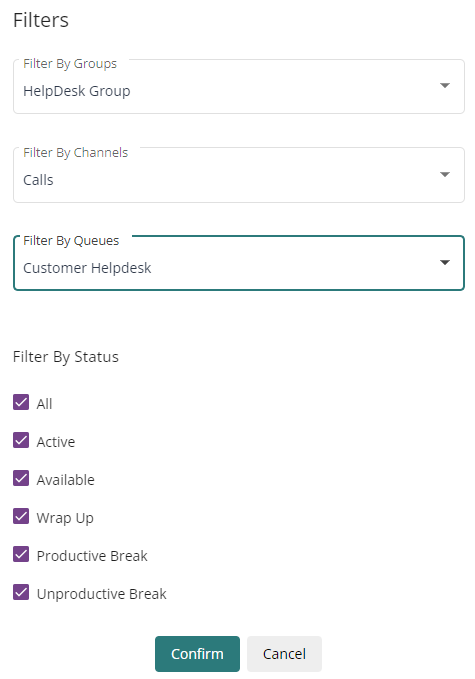
The Agent Overview statistics can be filtered by:
- User group
- Channel
- Queue
- Agent status
Step 7:
Specify the filters to be applied by selecting options from the appropriate dropdown list(s) or (for status) ticking the appropriate checkboxes.
Note: For user group, channel and queue, you can select either All user groups/All channels/All queues or a specific user group/channel/queue. You cannot multiselect user groups/channels/queues.
For status, you can select all, one or multiple statuses.
The status Active denotes agents who are currently handling (connected to) a call, email or webchat.
Even though your company may have lots of break reasons (which will show on the widget itself), the filter only applies to the agents’ status, so break reasons are only categorised as either productive or non-productive.
Step 8:
Click Confirm.
The filter is applied to the statistics.
Step 9:
To save and lock the wallboard, click:

The Agents Overview widget displays the filtered statistics for any user viewing this wallboard and can only be changed by unlocking the wallboard and editing the filter by clicking:

Note: If the queue that is set against the wallboard widget is deleted, the wallboard widget becomes unavailable and displays the text Restricted Widget. The wallboard is still viewable.
