When you log into the administrator portal you will land on the home page and be able to navigate to different areas to configure the product to suit your needs. Along the top is a command and status bar which allows you to carry out basic tasks. On the left of the screen is a sidebar menu to product areas and the main area of the screen contains a welcome window with links to areas that you are able to configure based on the roles currently assigned.
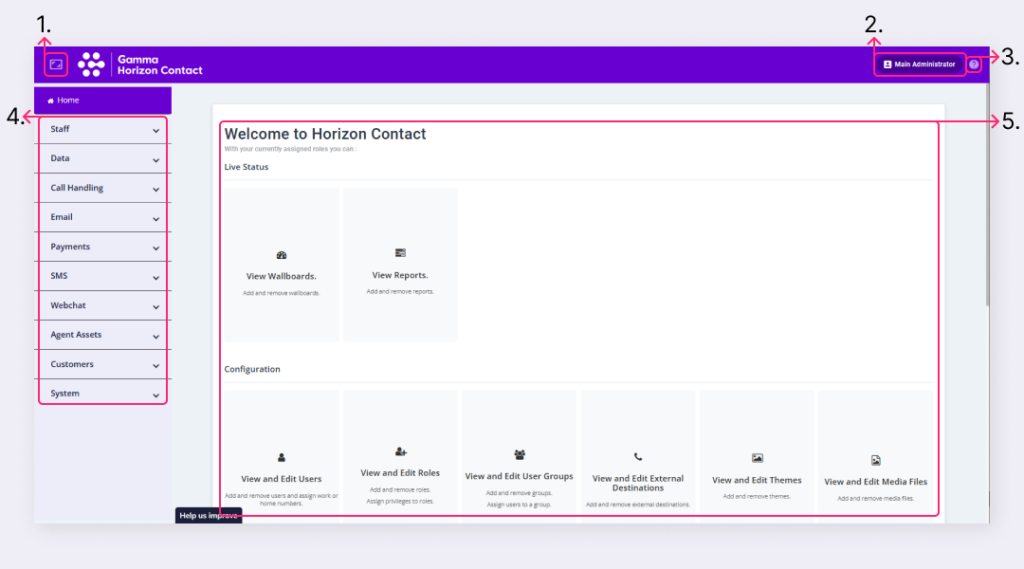
| Number | Description |
|---|---|
| 1 | Toggle whether the sidebar is visible or not. – Displays the sidebar menu – Displays the sidebar menu – Hides the sidebar menu – Hides the sidebar menu |
| 2 |  – View options to manage your account such as: – View options to manage your account such as:– Change Password – Change Language – Log Out – Manage browser notifications – View the current status of all the company’s active email servers – View the status of offline reporting destinations. You may not see all of the options listed above. Depending on how you logged in you may also see the name of your organisation. |
| 3 |  – View the in-built product help – View the in-built product help |
| 4 | This is the sidebar menu used to navigate to key product areas. |
| 5 | The home page welcomes you to Contact and provides quick links to areas you can configure with the roles you currently have assigned. |
