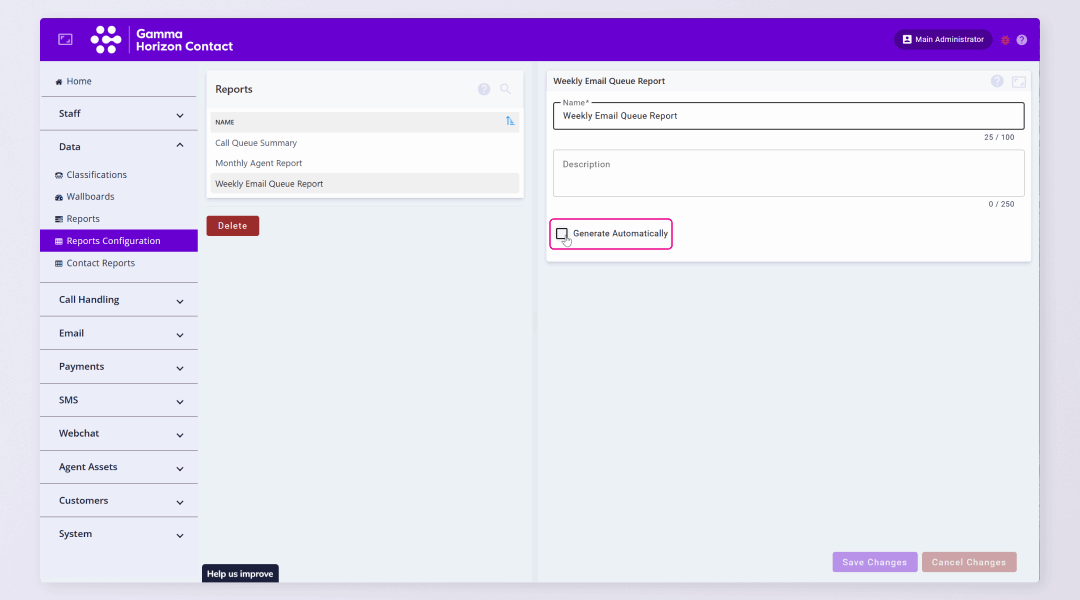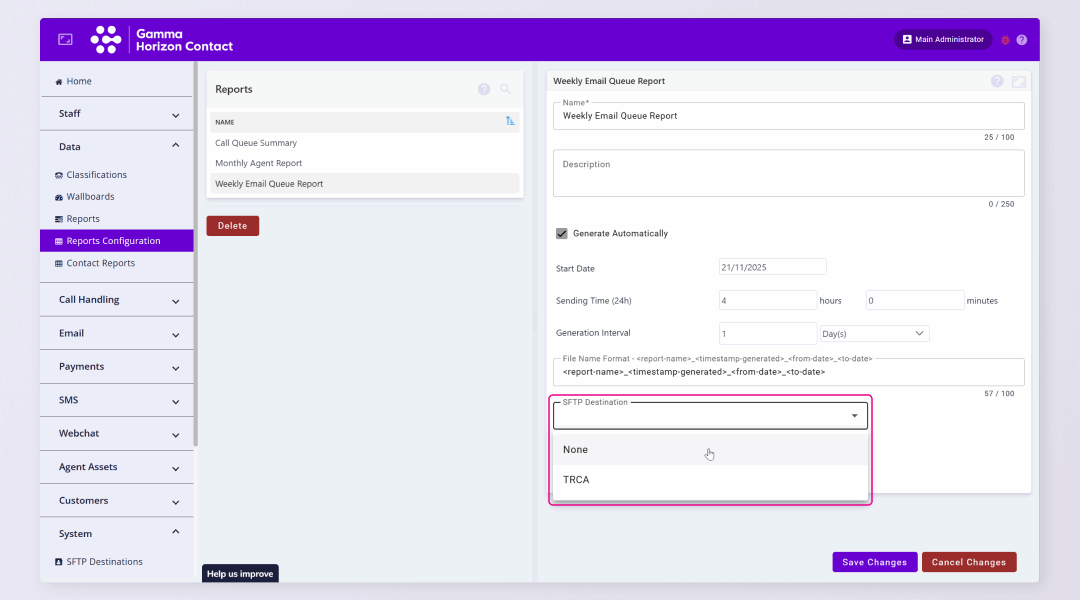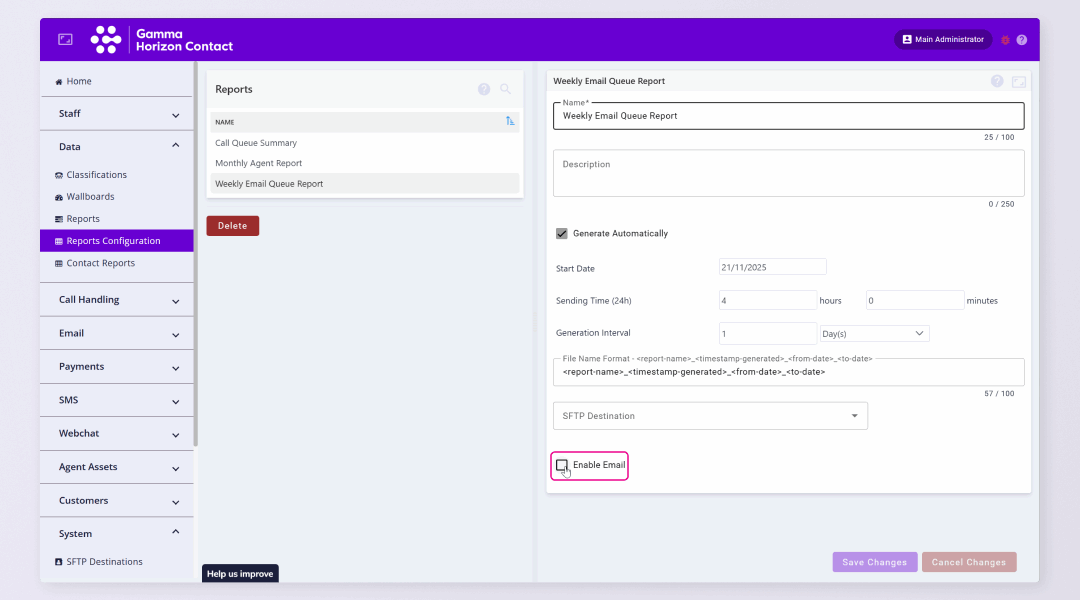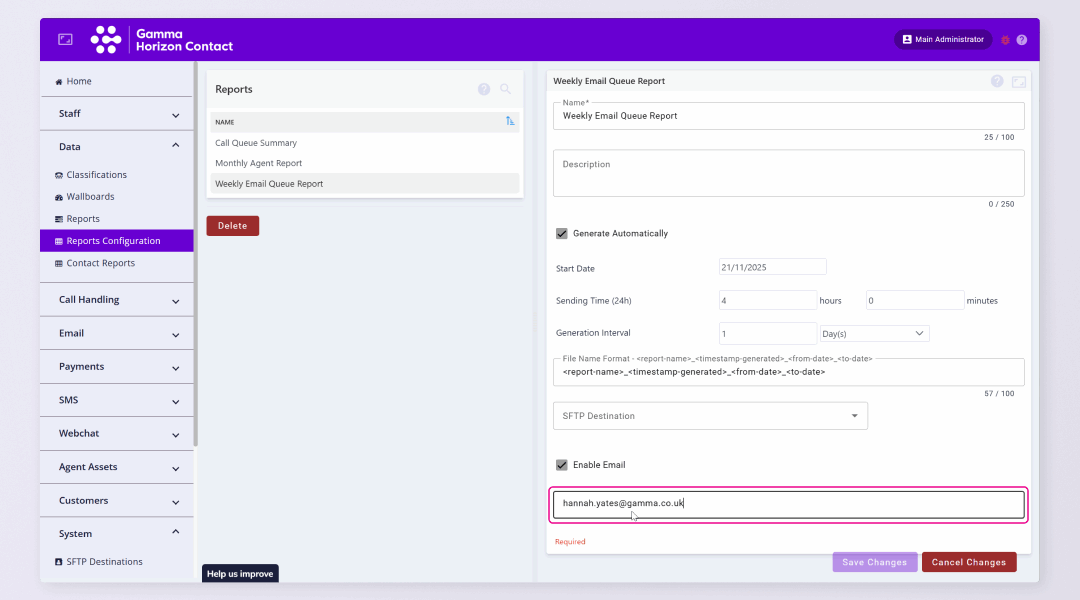Once a data report has been created it’s possible to configure the report to be generated automatically at scheduled internals. The report can then be transferred to an external destination via SFTP and/or sent to an email address.
Schedule data report generation: #
To schedule a data report to be automatically generated and shared it first must have been created. For help creating data reports please refer to Create a data report.
Generate Automatically #
- Navigate to Data → Reports Configuration
- Select the relevant report in the list
- Tick the Generate Automatically check box
- For Start Date, specify the first date on which the report should be generated automatically by doing one of the following:
- Enter the date in the format DD/MM/YYYY
- Click in the field and select the date from a calendar
- For Sending Time, specify (in hours and minutes) how regularly the report should be sent
- For Generation Interval, specify how regularly the report should be generated
- For File Name Format, specify the format of the report filename: <element>_<element>
- Where <element>_<element> are a list of (up to four) elements used to identify the report to a recipient when a scheduled report is automatically sent out as an email
- To transfer auto-generated reports to an external platform via Secure FTP (SFTP), select the SFTP Destination from the dropdown list
- If required Enable Email (see below)
- Click Save Changes
The automatic report generation will be configured. You should receive the report to SFTP on the start date specified.
Enable Email #
If required you can enable email which will send the report to the specified email addresses.
- Tick the Enable Email checkbox
- Enter the Email Addresses to which auto-generated reports should be sent
- Click Enter on your keyboard to add the address
- Enter multiple email addresses if required
- Click Save Changes
The automatic report generation will be configured with email notifications enabled.
| Note: The time range over which statistics are reported is fixed according to the settings configured when the report was created. |
Remove Report Auto-generation #
If you no longer wish to have a report auto-generated and shared to an external destination or email simply disable the options on the selected report.