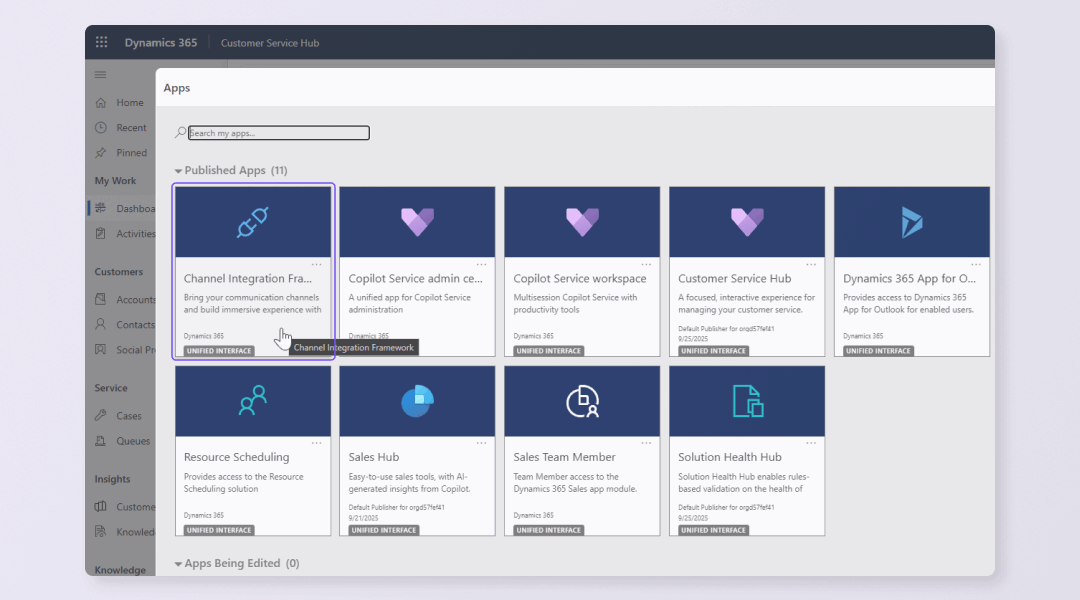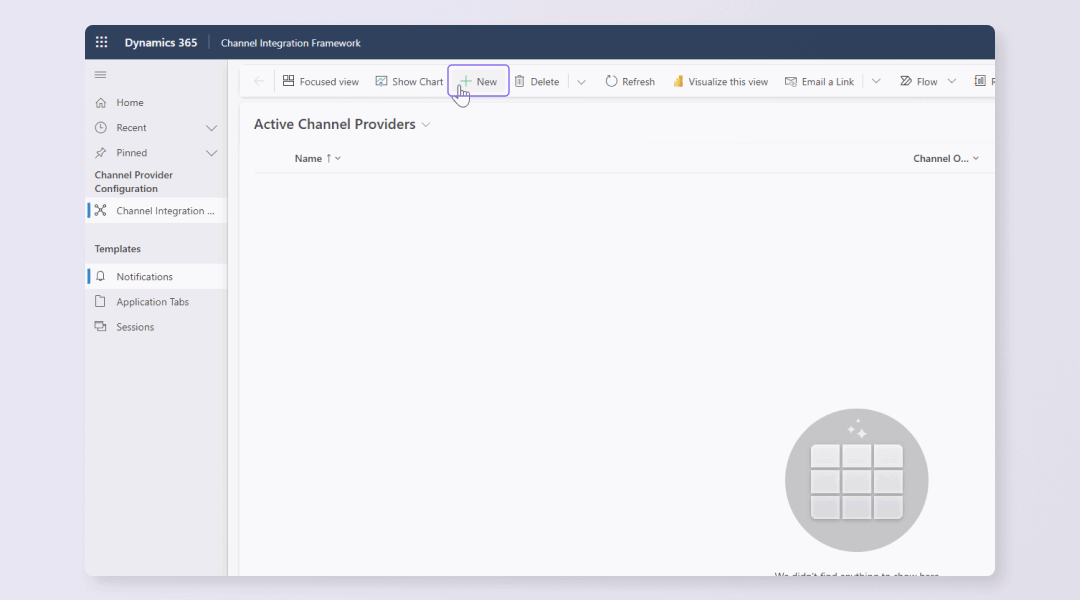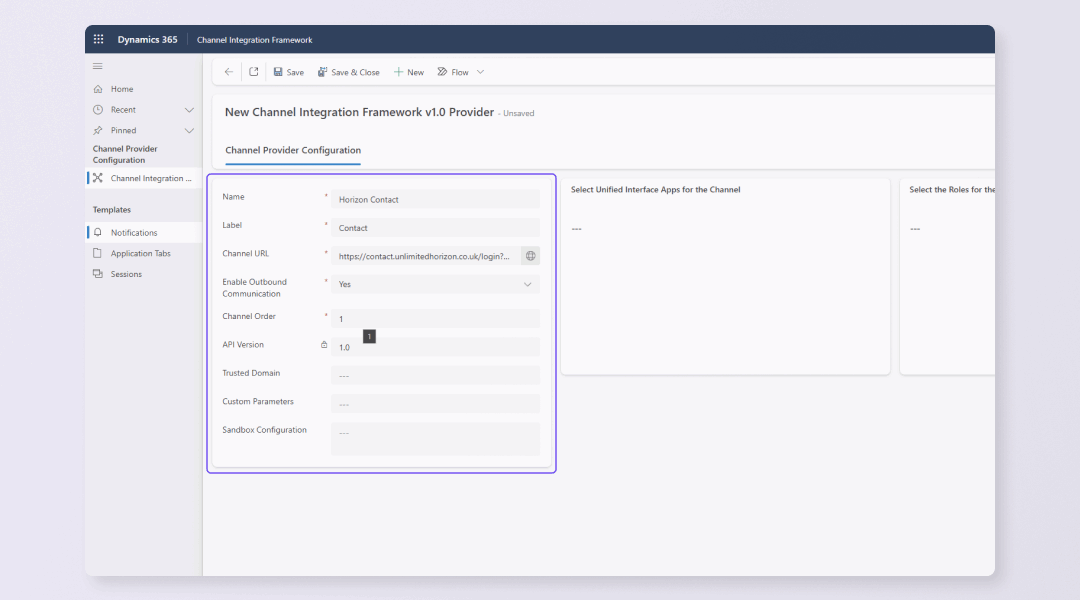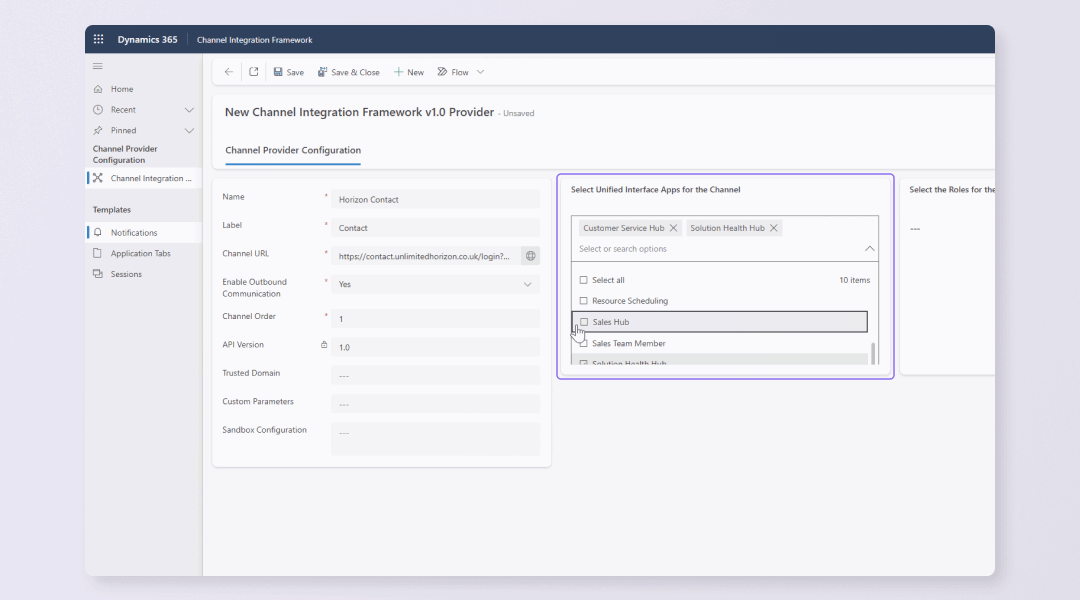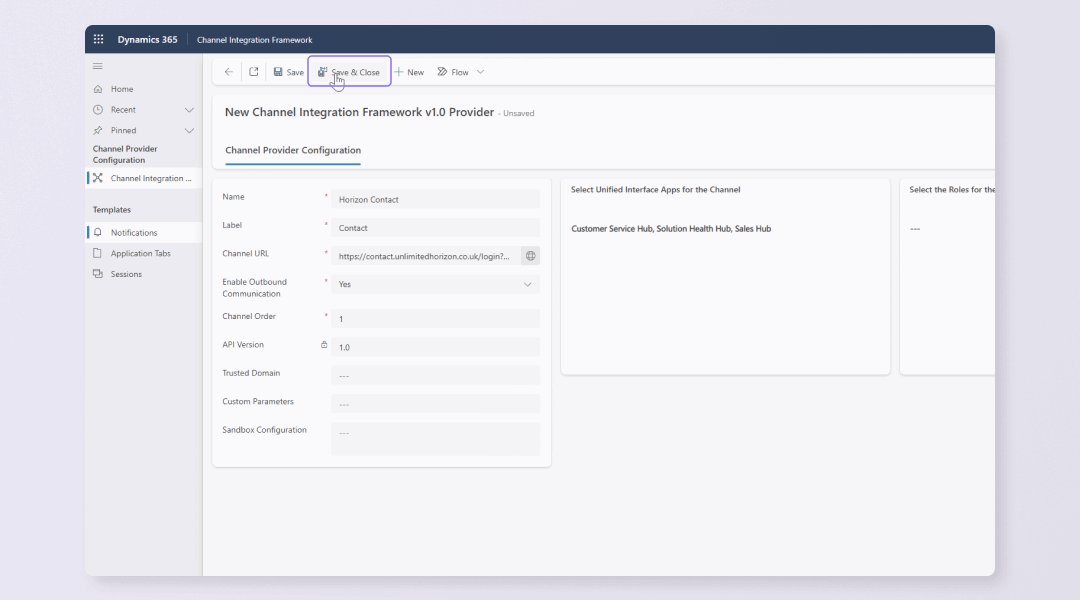In order to enable agents to answer calls from Horizon Contact within MS Dynamics the following integration needs to be completed.
Before completing the integration the following prerequisites are required:
- Purchase the required CRM bolt on via the Gamma Portal for the relevant users – please speak to your service provider
- Ensure all users have been assigned the relevant privileges
- Set up your Dynamics 365 account – integration with Contact is supported with:
- Dynamics 365 Customer Service
- Dynamics 365 Sales
- Dynamics 365 Project Service
- Dynamics 365 Field Service
Step 1 – Add a new Channel Integration Framework #
The first step is to enable the connection between Microsoft Dynamics and Contact utilising Microsoft’s Channel Integration Framework.
| Note: If this does not appear by default you will need to provision it via the Microsoft AppSource. For more information see FAQs at the bottom of the article. |
- Log into Dynamics 365
- Click the current app name to view your available apps
- Select Channel Integration Framework
- Click New
- Fill in the details:
- Name – This is a name for the Channel Integration Framework
- Label – This will be visible when the integration is open in MS Dynamics
- Channel URL (Depends on the URL being used to log in – see below)
- Enable Outbound Communication – set this as Yes
- Channel Order – Enter 1
- For Unified Interface Apps for the Channel select:
- Customer Service Hub
- Solution Health Hub
- Sales Hub
- Click Save & Close
Channel URL #
The channel URL is what links MS Dynamics to Horizon Contact and is constructed using the following formular:
| Horizon Contact login URL | + | ?msdyn=true&from= | + | MS Dynamics app URL |
The Horizon Contact login URL that is used to create the Channel URL is dependent on the URL that agents use to access Contact when they log in. Agents should look at the URL being used to log in and use that URL to construct the channel URL. This will be either:
- https://contact.unlimitedhorizon.co.uk/login
- https://horizon.contact.gammagroup.co/login
For the MS Dynamics app URL you need the beginning of the URL until dynamics.com as highlighted in the following example: https://orgd57fef41.crm11.dynamics.com/main.aspx?appid=5a3961f3-d196-f011-…
For example: https://contact.unlimitedhorizon.co.uk/login?msdyn=true&from=orgd57fef41.crm11.dynamics.com
Step 2 – Configure the Contact communication channel #
The next step is to update the Channel Communication Control so that it embeds the Horizon Contact Phone Dialler within Dynamics. This allows agents to make calls through Contact when accessing their Dynamics CRM contacts
- Click the settings cog in the top-right corner
- Select Advanced Settings
- In the left-hand menu select Customizations
- Select Customize the system
- Select Entities → Contact → Forms
- Select Contact
- In the pop-up double click on Business Phone
- Select the Controls tab
- Click Add Control
- Select Channel Communication Control
- Click Add
- Click the radio buttons for Web, Phone and Tablet
- Click OK
- Repeat steps 7 to 13 for Mobile Phone
- Click Save
- Click Publish
This will return you to the Forms page where you can repeat these steps for every phone field in every form you might want to use.
Step 3 – Test the integration #
Agents should be able to see a Contact integration by selecting the jigsaw icon in the right-hand menu and can use their Contact login details to access the softphone.
- Navigate back to your MS Dynamics account
- Click the current app name to view your available apps
- Select Customer Service Hub, Sales Hub or Solution Health Hub
- Click the jigsaw icon in the right-hand menu
- Use your Contact credentials to sign in
Agents should now be able to answer calls within MS Dynamics.
| Note: In order for the integration to succeed third-party cookies need to be enabled. This is because some web browsers block all third-party cookies and local storage access, preventing the integration. |
FAQs #
Channel Integration Framework isn’t appearing, what do I do? #
If Channel Integration Framework isn’t appearing in Dynamics you need to provision it via the Microsoft AppSource.
- Navigate to Microsoft AppSource and search for Channel Integration Framework or follow this link
- Select Get it now
- Confirm your details and click Get it now
- Select an environment to install the framework on
- Tick the checkboxes and click install
Channel Integration Framework should now appear in your Dynamics accounts.