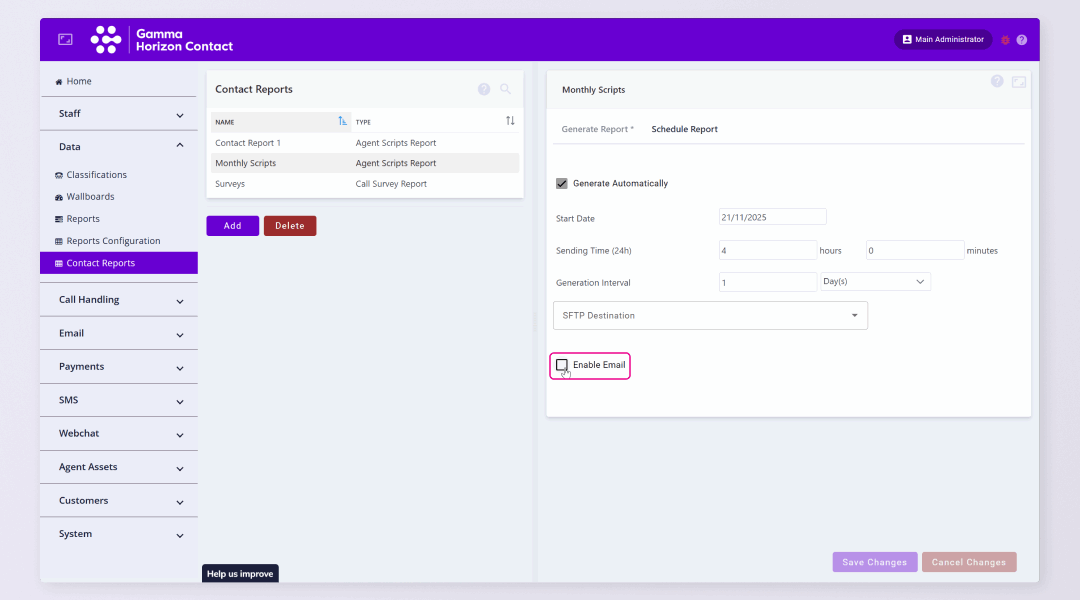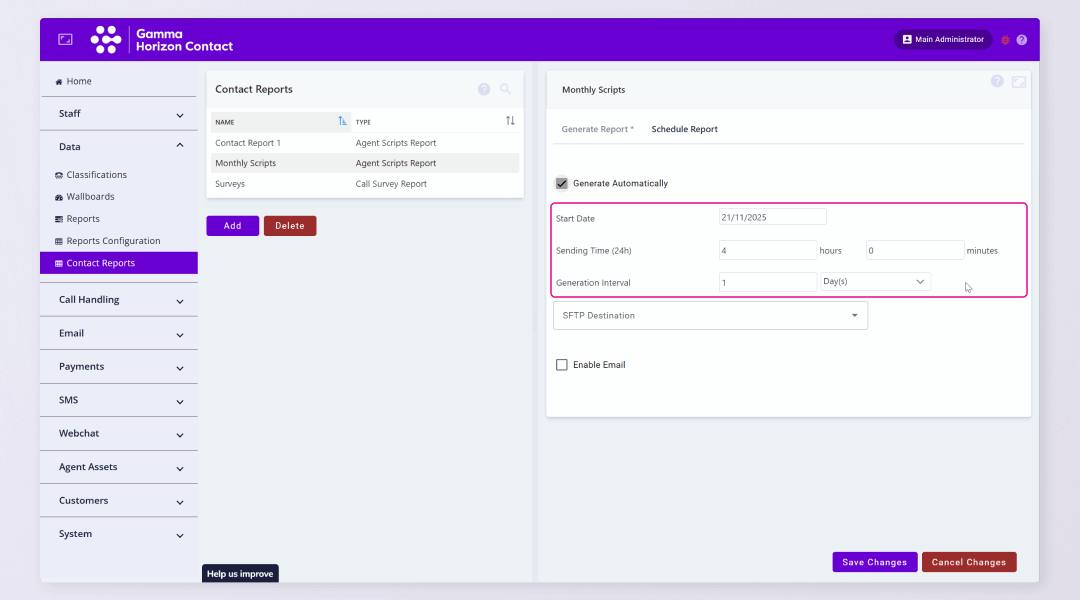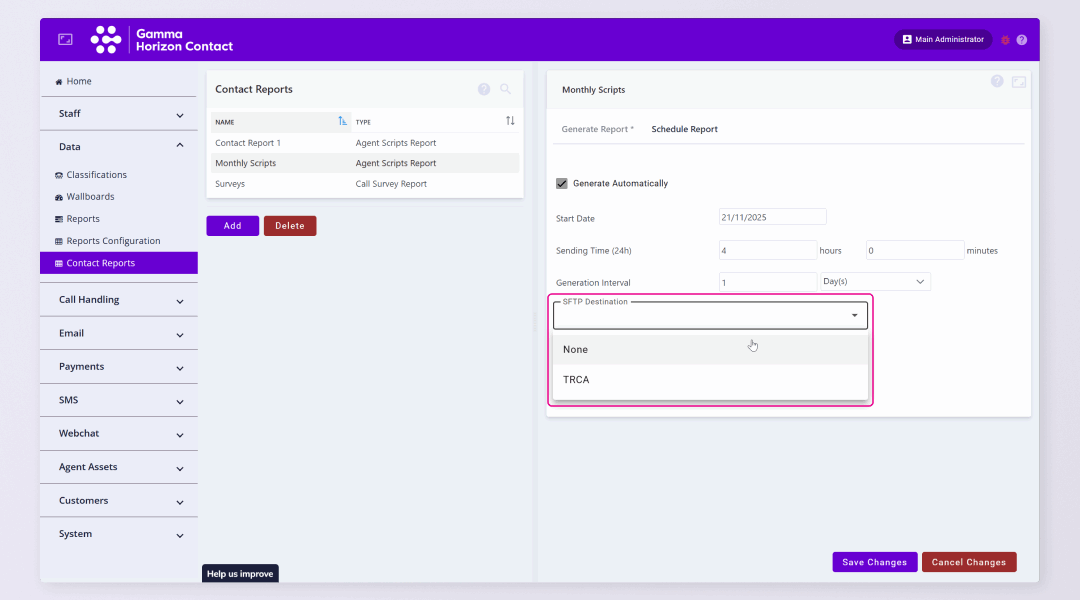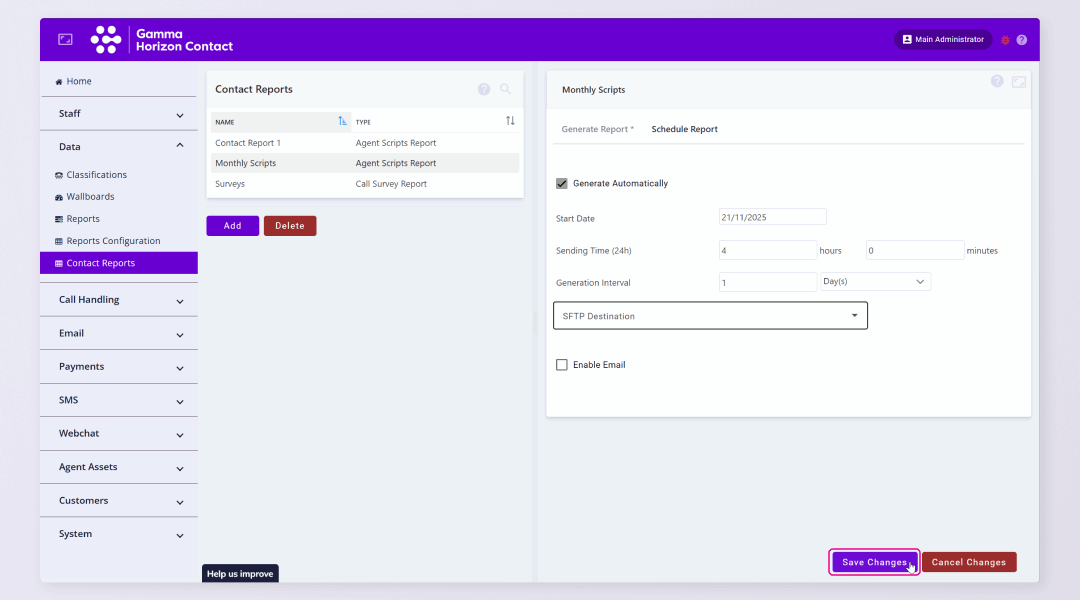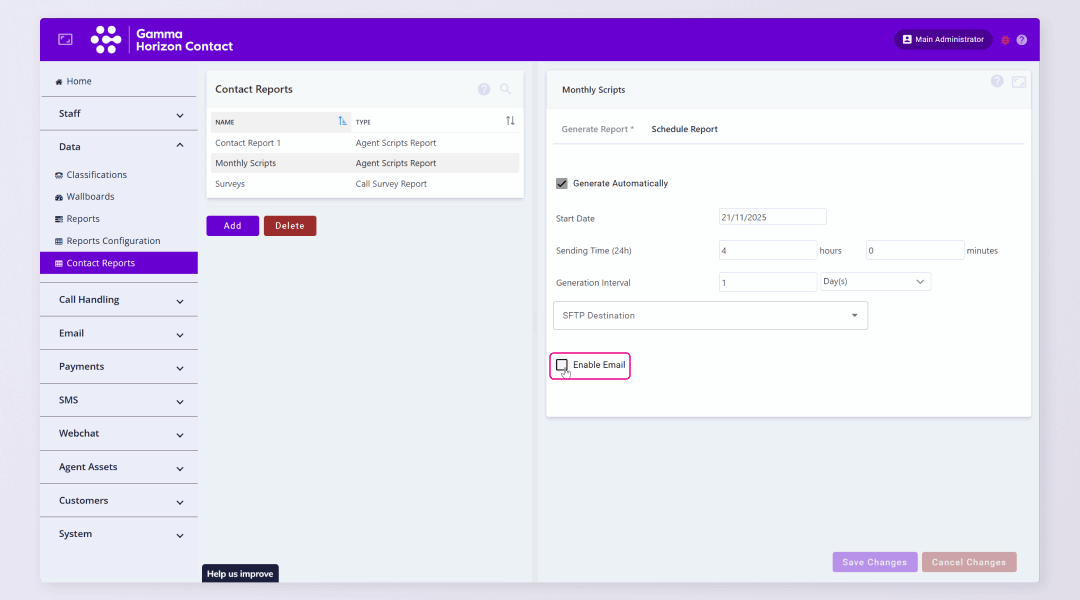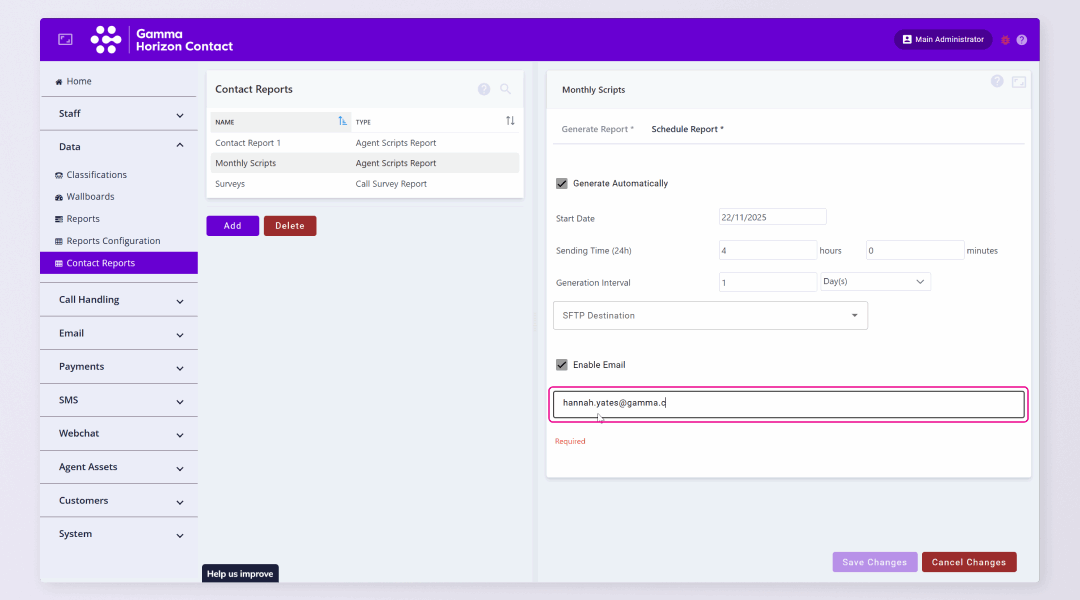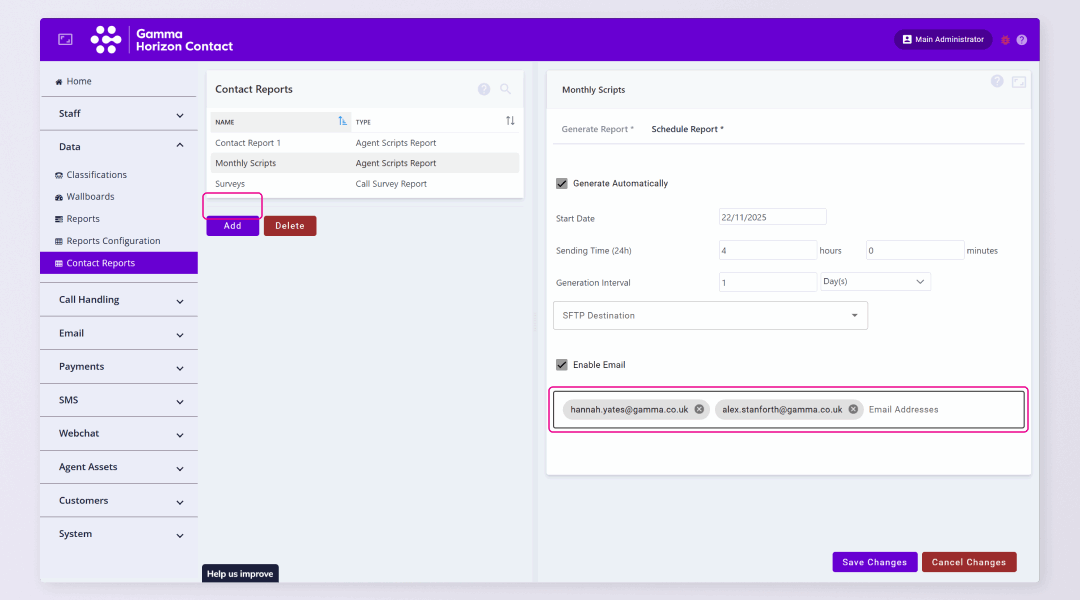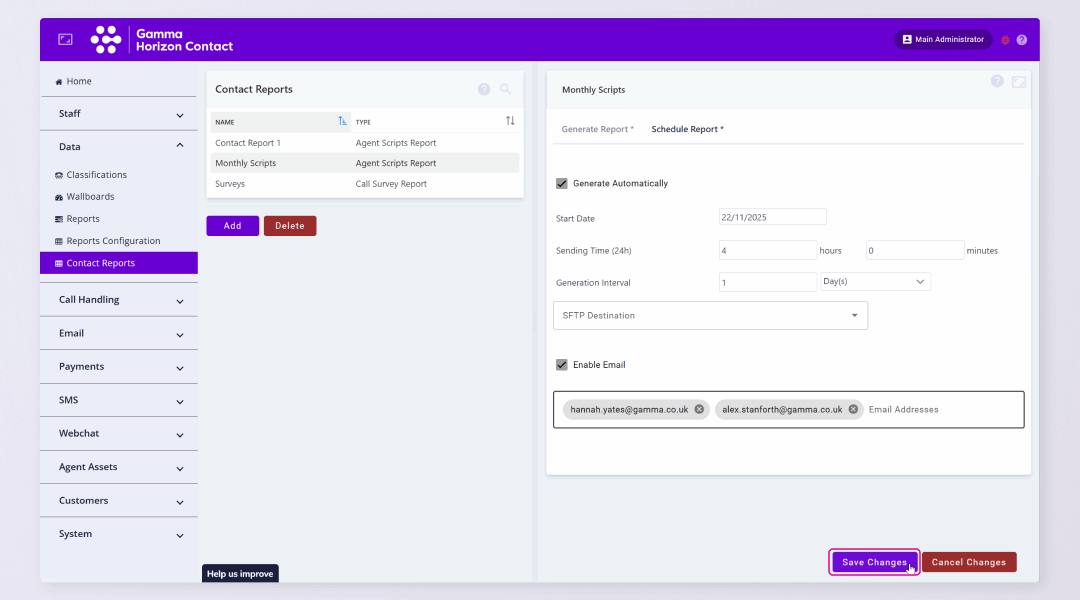Company administrators can configure schedules so that existing contact reports are generated automatically at specific intervals. Scheduled reports must have already been created by a company administrator or supervisor.
Schedule Contact Report generation: #
| Note: When exporting a survey report file there is a limit of 1000 entries. If the report you are exporting contains more than 1000 entries you will need to select a shorter time period and schedule multiple exports. |
Generate Automatically #
- Navigate to Data → Contact Reports
- Select the relevant report
- Click the Schedule Report tab
- Tick the Generate Automatically check box
- For Start Date, specify the first date on which the report should be generated automatically by doing one of the following:
- Enter the date in the format DD/MM/YYYY
- Click in the field and select the date from a calendar
- For Sending Time, specify (in hours and minutes) how regularly the report should be sent
- For Generation Interval, specify how regularly the report should be generated
- To transfer auto-generated reports to an external platform via Secure FTP (SFTP), select the SFTP Destination from the dropdown list
- If required Enable Email (see below)
- Click Save Changes
The automatic report generation will be configured. You should receive the report to SFTP on the start date specified.
Enable Email #
If required you can enable email which will send the report to the specified email addresses.
- Tick the Enable Email checkbox
- Enter the mandatory Email Addresses to which auto-generated reports should be sent
- Click Enter on your keyboard to add the address
- Enter multiple email addresses if required
- Click Save Changes
The automatic report generation will be configured with email notifications enabled.
Remove Report Auto-generation #
If you no longer wish to have a report auto-generated and shared to an external destination or email simply disable the options on the selected report.