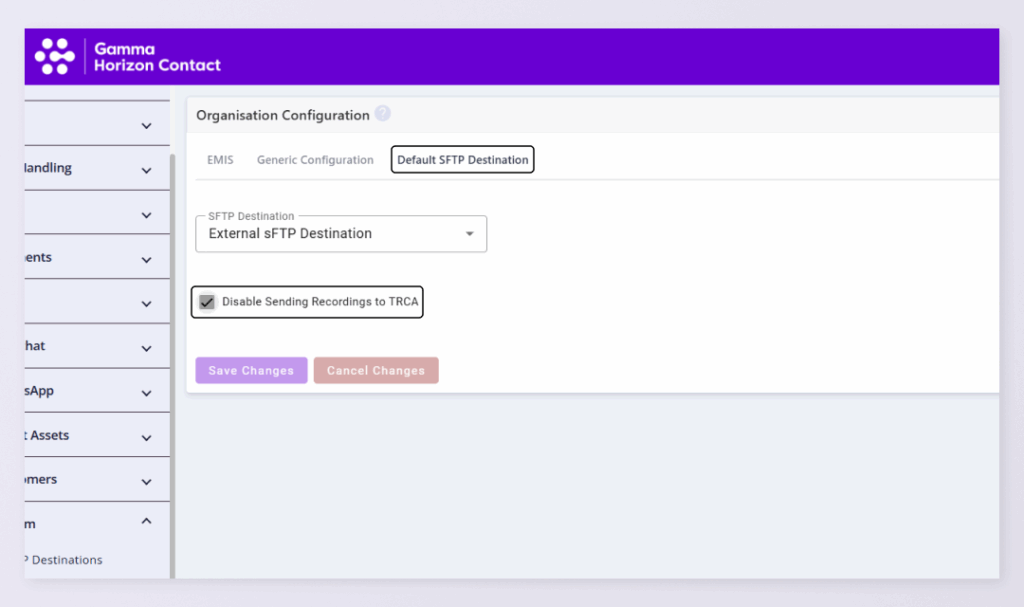Horizon Contact allows customers to share information securely to external platforms using Secure File Transfer Protocol (sFTP). This can be used to enable call recordings to be shared with external call recording platforms such as Horizon’s native call recording platform.
It is also possible to use sFTP to send recordings to your own external call recording platforms, which may allow advanced recording services, such as transcriptions or sentiment analysis. Customers can configure sFTP destinations for Contact to send voice recordings, alongside voicemails and reports.
Configure an sFTP destination #
The first step is to specify the destination to which information is transferred to an external platform via Secure File Transfer Protocol (sFTP). Admins with the SFTP Destinations: Modify privilege to configure SFTP destinations role can configure multiple sFTP destinations:
- Navigate to System > SFTP Destinations on the menu bar in the Admin Portal
- Click Add to configure a new destination
- Complete the following fields:
- Name of the SFTP destination
- Username that is required to access the SFTP destination
- Enter the Password that is required to access the SFTP destination
- This is used in conjunction with the username to authenticate the user login
- IP Address of the external platform
- Port to use on the external platform
- Destination Directory on the external platform to which reports are transferred
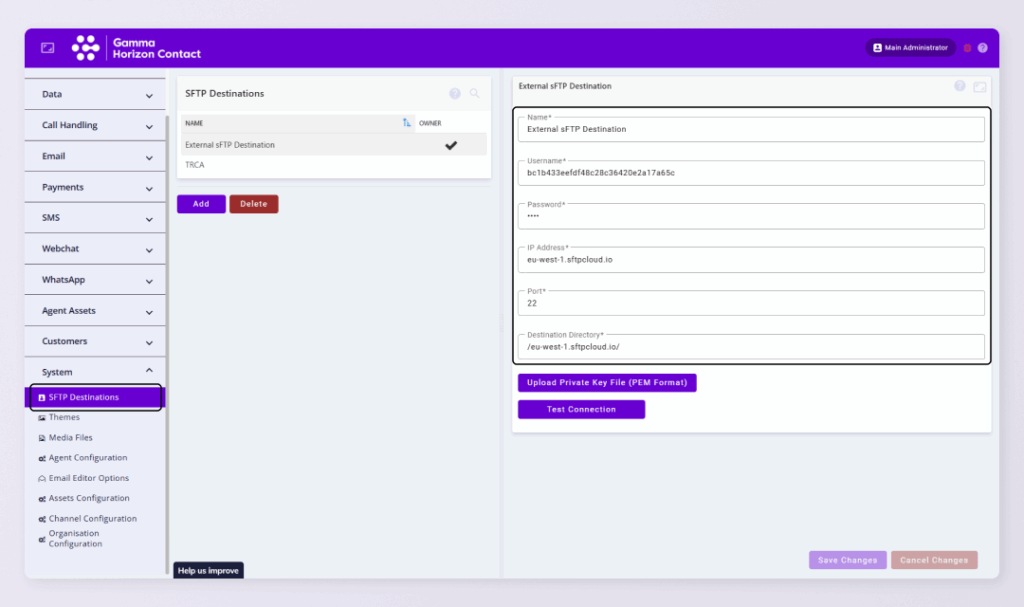
Next, a private key needs to be uploaded for authentication. This is used in conjunction with the Username and Password. The private key must be in Privacy Enhanced Mail (PEM) format.
- Click Upload Private Key File
- Select the appropriate file, and click Open
Verify the sFTP destination #
To complete the configuration, the sFTP connection needs to be tested. This will verify that the sFTP credentials you have entered are correct.
- Click Test Connection
- Contact will attempt to connect to the specified sFTP destination using the credentials provided
- Once the sFTP connection test passes successfully, you will be able to save the configuration settings
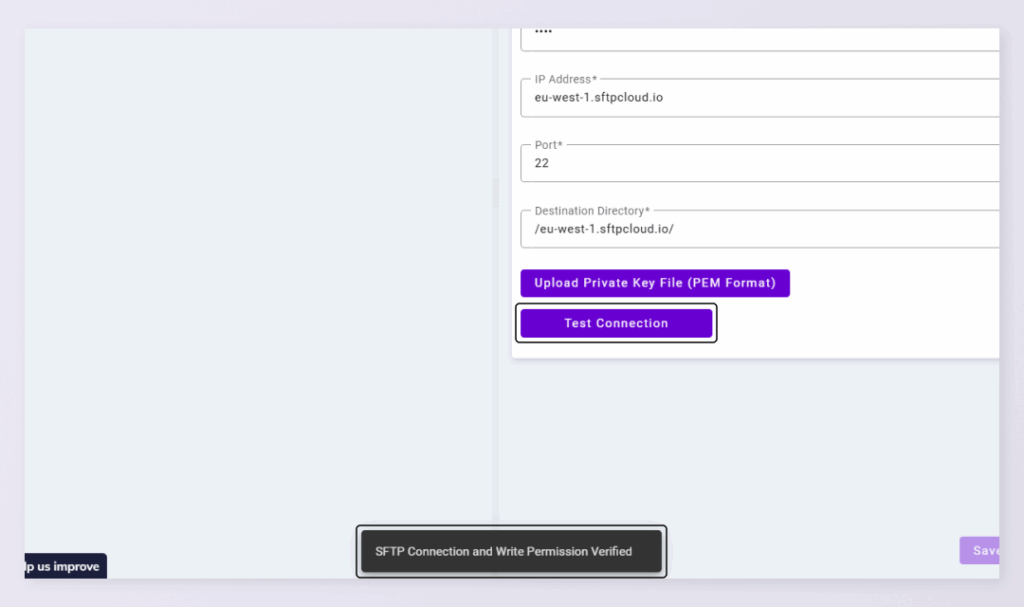
Once a destination has been defined in the SFTP Destinations Configuration tab, administrators can specify a default SFTP destination to which voice recordings are sent.
Sending Recordings for sFTP destinations: #
Once the sFTP destination has been configured and verified, the final step is to set the default sFTP destination. This is the destination that audio recordings will be sent to.
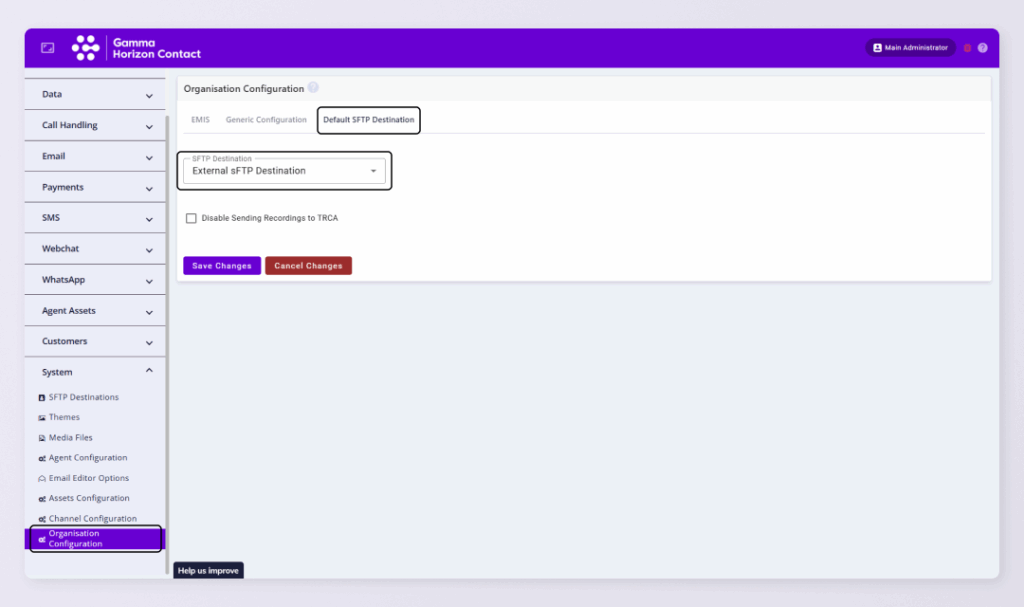
- Navigate to System > Organisation Configuration on the menu in the Admin Portal
- Select the Default SFTP Destination tab
- Select one of the pre-configured SFTP destinations from the dropdown list
- To unset the default SFTP destination setting, select None
If you want to send recordings to your own destination and not the Horizon call recording platform:
- Tick the checkbox next to Disable Sending Recordings to TRCA
- This will prevent all recordings from being sent to TRCA
- If not ticked, recordings are sent to both.