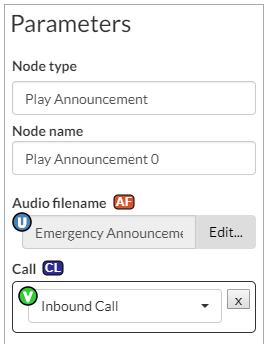Step 6: Configure the Play Announcement node
This procedure describes how to configure the parameters for the Play Announcement node.
Procedure
Step 1:
Click the node name of the Play Announcement node in the call flow. The Parameters pane for this node is displayed on the left side.
Step 2:
For Audio filename, click on the L symbol next to the parameter and then select User-configurable. This allows a company administrator with the Service Numbers:Modify privilege to specify a different audio file to be played to suit their own requirements. (The parameters are tied to the service numbers associated with them rather than the call flow.)
Step 3:
Click Edit.
The Edit Parameter Audio Filename dialog is displayed.
Step 4:
In the Edit Parameter Audio Filename dialog:
a. For Section, type in Options. This will be the title of the section under which the user-configurable parameters for this call flow will be displayed to a company administrator.
b. For Name, type in Emergency Announcement Audio.
c. For Description, type in Play this announcement if the call centre is having technical difficulties..
d. Tick the Required check box.
e. Click OK.
Figure 1. The Edit Parameter Audio Filename dialog
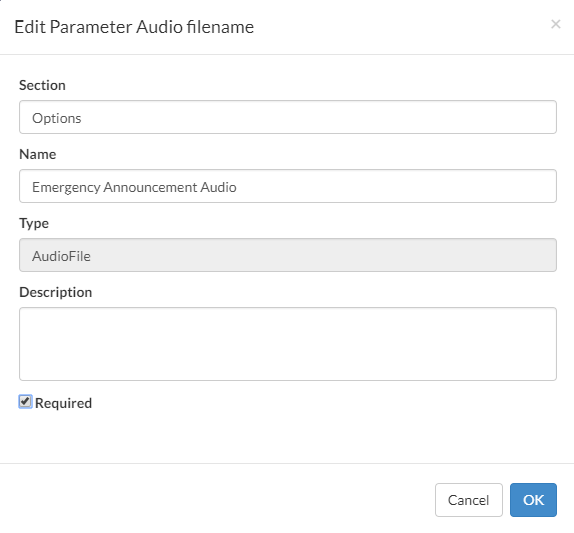
Step 5:
Click OK.
Step 6:
Click the Call selector.
Step 7:
Click Add variable.
The New Variable dialog is displayed.
Step 8:
For Name, type in Inbound Call.
Figure 2. The New Variable dialog

Step 9:
Click OK.
The Parameters pane for the Play Announcement node will look as follows:
Figure 3. The Parameters pane for the Play Announcement node